
Click for Index
| Document Validations | |||||||||||||||||||||||||||||||||||||||||||||||||||
|---|---|---|---|---|---|---|---|---|---|---|---|---|---|---|---|---|---|---|---|---|---|---|---|---|---|---|---|---|---|---|---|---|---|---|---|---|---|---|---|---|---|---|---|---|---|---|---|---|---|---|---|
| KEY VALUE | What it does ... | ||||||||||||||||||||||||||||||||||||||||||||||||||
| Line Item Validations: V-001-01 to V-001-30 through V-098-01 to V-098-30 Summary Level Validation: V-099-01 to V-099-30 |
RASWIN permits you to define multiple document
validation
formats linked each different
trancode. The
validation_code . These
can be any 3-digit value from
001 to
999. When you validate a
document, the system uses the letter
V-, plus the
validation_code, plus a
sequence number ranging from
01 to
30
to find the text you
wish to print on the document. Validation Codes 001 to 098, or 100 to 999, relate to validating a single line item. Validation code 099 is used to validate the total due on a receipt. If you select the document summary validation f7 , the program will use the V-099-xx records. Note: If you enter values that are not numbers, or outside the range from 001 to 999 the RASWIN program will automatically set the value to 001. If your values don't include the leading zeros RASWIN will automatically add 1 or 2 leading zeros, as needed, to pad them to 3 digits. The record key itself is made up of three parts -- the letter V plus the DOCUMENT CODE and the SEQUENCE NUMBER. There is a dash between the DOCUMENT CODE and SEQUENCE NUMBER portion of the key value. A few sample entries might look like this:
In addition to the simple text values shown above, you can cause the program to print certain data values on the document validation for the purpose of linking the document to the receipt information. For example,
These keyword values and their corresponding data values are shown below. The "key word" is the name of data value; these must be surrounded with 'curly brackets' {}.
|
||||||||||||||||||||||||||||||||||||||||||||||||||
|
DOC-VAL-PREFIX & DOC-VAL-SUFFIX |
When the system is preparing the data to send to the receipt
printer
for document validations, the first bit of data it sends is
the
DOC-VAL-PREFIX. This is a set of
commands
that tell the printer how to enter the validation mode, and
any additional commands that should apply 'generically' to
all
validations.
The normal setting is:
<VALIDATION-MODE><ALIGN-FORM-EDGE><BR><EXTRA-BLANKS> These commands tell the printer to enter the 'validation mode' (print on slip paper such as a building permit or utility bill, instead of receipt paper), align the form to the edge of the paper, print one line break, then print any specified EXTRA-BLANKS lines defined for the specific trancode. The extra-blanks value can be adjusted separately for each TRANCODE. The specific printer commands associated with each of the commands, (such as <VALIDATION-MODE>, for example) are automatically controlled by the program based on the printer type you have selected (such as Epson TMH-6000) via the 'special functions' menu. Likewise, at the end of the printing function the system sends the DOC-VAL-SUFFIX, which is just a set of commands that tell the program how to end the print job. The default setting is <eject-form><open-rollers><init> |
||||||||||||||||||||||||||||||||||||||||||||||||||
| ADDRESS-FIELD-PRINT-TRIGGER-CHAR | @ | ||||||||||||||||||||||||||||||||||||||||||||||||||
| ADDRESS-FIELD-PRINT-TRIGGER-MODE | non-blank | ||||||||||||||||||||||||||||||||||||||||||||||||||
| DEFAULT-RECEIPT-COPIES | 1 | ||||||||||||||||||||||||||||||||||||||||||||||||||
| TEXT-RECEIPT-AMOUNT | amount | ||||||||||||||||||||||||||||||||||||||||||||||||||
| TEXT-RECEIPT-CHANGE-DUE | change due | ||||||||||||||||||||||||||||||||||||||||||||||||||
| TEXT-RECEIPT-SUMMARY | |||||||||||||||||||||||||||||||||||||||||||||||||||
| TEXT-RECEIPT-TOTAL-DUE | receipt total | ||||||||||||||||||||||||||||||||||||||||||||||||||
| TEXT-RECEIPT-TOTAL-TENDERED | total tendered | ||||||||||||||||||||||||||||||||||||||||||||||||||
| RECEIPT-HEADER-ID-FIELD | |||||||||||||||||||||||||||||||||||||||||||||||||||
| SPLIT-COMMENT-CHAR | none | ||||||||||||||||||||||||||||||||||||||||||||||||||
| MULTI-RECEIPT-DELAY-TIME | 3 | ||||||||||||||||||||||||||||||||||||||||||||||||||
| EXTRA-BLANK-LINES-INCREMENT |
Once the system has prepared the document validation text
the
validation preview screen will be displayed. This shows the
text
to be printed and gives the user an option to send it to the
validation printer via the
print button.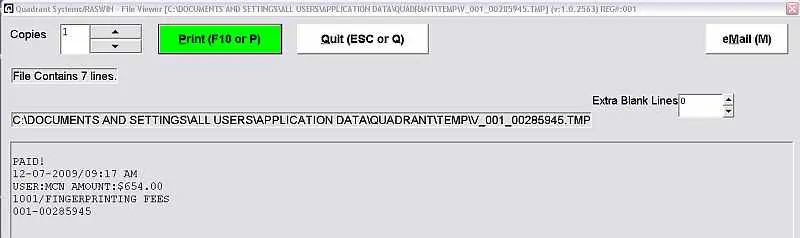 Multiple documents can be printed by sending the data more than one time. Depending on the particular document to be printed it might be necessary to print one validation in a different place (typically, further down the page) than it would print by default. Therefore, the 'extra blank lines' option allows you to specify a given number ( 1 to 99) of blank lines to print before printing the actual text of the validation. 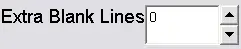 To do this you simply enter an alternate value (the default is 0 and the maximum value is 99) or use the 'up/down' arrows just to the right of the "Extra Blank Lines" box to tell it how many additional blank lines should be printed. Normally, each time you click the up/down button it will adjust the associated value by +1 or -1. If you want it to adjust by a different value you can set the EXTRA-BLANK-LINES-INCREMENT value to that value ... typically this would be a setting between 3 to 6, depending on the number of lines of text to be included in your document validation. The default value for EXTRA-BLANK-LINES-INCREMENT is 1. |