|
Other Misc Settings
|
| KEY VALUE |
What it does ... |
|
BACKGROUND-MAIN
|
This parameter defines the graphics image that will be displayed on the
Quadrant Systems RASWIN main program menu. It can be any
valid .BMP or .webp graphics file image. For best appearance it should be
in the general shape of your normal screen in terms of
height and width, e.g., 600(h)x 800(w) or so. You can find a number of
pretty good images in the
C:\program files (x86)\quadrant\raswin\bmp
directory.
|
|
LOOKUP-BALANCE-LIMIT
|
This parameter is a numeric value containing a dollar amount such as
200.00 or
500.00.
During transaction processing you can perform "lookups" to verify a
customer balance. On the lookup screen, you will see the
customer balance figure as it is made available to the program from your
host system or your lookup file. You can set this
parameter so that any balance that exceeds the specified amount is
highlighted in red so as to draw your attention to an especially
large balance value.
|
|
LOOKUP-UB-DEFAULT-PAD-ZERO-SIZE
|
For Utility Billing related lookups you can specify that a wild card search character will be prefixed to the beginning of your
entered account number search value.
This applies ONLY to the account number field. The result will be that
if you enter a value such as
12345
the program will place the sql wild card
% in front before performing the search
function.
The search will then be
%12345. The setting will initially be created
with a default value of
N. If you change it to a
% sign that will activate the feature.
|
LOOKUP-UB-USE-SQL-TEMPLATE-ACCOUNT
LOOKUP-UB-USE-SQL-TEMPLATE-NAME
LOOKUP-UB-USE-SQL-TEMPLATE-ADDRESS
|
For Utility Billing related lookups you can specify that
the program utilize a special query template for your lookup. If the
setting is
N/A (the default value) then this option
will be ignored. If it is not
N/A, then it must point to an entry in the
SQLSTATEMENTS table, which
defines the actual SQL query to be executed.
The system supports three custom templates, one each for a search
by ACCOUNT, NAME, or ADDRESS.
In the examples below we explain in detail the account number query,
but the same logic applies to
the other two templates.
Here's few simple examples of how the custom sql settings could be
set up:
First set the value of
LOOKUP-UB-USE-SQL-TEMPLATE-ACCOUNT to a template
name,
such as
UB_LOOKUP_QUERY_ACCOUNT
in the
SQLSTATEMENTS table.
The COMMAND NAME, would be
UB_LOOKUP_QUERY_ACCOUNT
In this case there is only a short SQL statement needed. It uses
'keywords' ... that is,
values that the RASWIN program will replace with data values. The
key word is prefixed with
the
@ sign in front of the keyword, as shown
below.
SELECT * FROM LOOKUP_UB WHERE CUSTNUM LIKE
`@LOOKFOR%` ORDER BY CUSTNUM
There is just one keyword:
@LOOKFOR.
This query will operate only against the standard
LOOKUP_UB table, so that table, and column
names are explicitly named
in the query. The
@LOOKFOR value is your search criteria.
Per the standard logic associated with the lookup function, the
program will attempt to make a
reasonable assumption about what you are looking for based on what
you entered (e.g., an account number,
customer name, or customer address. If your entry is all numbers, it
assumes it is an account number,
if it starts with a letter it assumes a name, and if it starts with
numbers followed by a space and then
more letters or numbers, it assumes it is an address. You can force
column by clicking one of the options at the top of the lookup
screen.
When you make your entry, the program will replace your entered
search value in the
@LOOKFOR
position of the query,
12345 as the search value, the program will
assume you mean an account number,
and form the SQL statement as :
SELECT * FROM LOOKUP_UB WHERE CUSTNUM LIKE `12345%`
ORDER BY CUSTNUM
If you want the list to always be presented in order by the
customer name instead of account number,
you could change your template so it is:
SELECT * FROM LOOKUP_UB WHERE custnum LIKE
`@LOOKFOR%` ORDER BY CUSTNAME
If you want the list to always be presented in order by the
customer address,
you could change your template so it is:
SELECT * FROM LOOKUP_UB WHERE custnum LIKE
`@LOOKFOR%` ORDER BY address
If you want the search to use a wild-card in front of the entered
search criteria
as well as behind it and to show in account number order you could
change your template so it is:
SELECT * FROM LOOKUP_UB WHERE custnum LIKE
`%@LOOKFOR@%` ORDER BY custnum
Remember, the examples above are for a customer account number
lookup. The specific column name
custnum is shown in these samples.
If the search is based on a name, the column name for that template
will be
custname, and if it determined to be
an address, the column name will be
address. These are the standard column names
used in the
LOOKUP_UB table.
Keep in mind that despite the sort order you may specify in
your query template, once your
selected data is displayed, you can simply click on a column title
to resort by that column instead of
the one you specified in your SQL template.
|
|
LOOKUP-UB-DEFAULT-PAD-ZERO-SIZE
|
For Utility Billing related
lookups you can specify a default account size
value so that if the user enters only a partial account number
the system will left-zero-fill the account number field
so that the lookup can succeed. By default this option
tell the system how big the your numbers should be. ( 8 to 12
characters is typical for most account numbers.)
In order for this to work, there are some restrictions that must
be complied with. These are:
- The account numbers in your lookup table must ALL be the same
size.
- They must be all numeric (that is, no special characters like
dashes or
other punctuation between the digits).
- The value you attempt to lookup must be ALL NUMBERS. Per the
normal
lookup logic, if you enter a value starting with letters,
or starting numbers followed by a space and more
values (letters or numbers) the system will assume your entry is
a name
or address and skip this account number padding logic entirely.
If
you use wild-cards, this logic will be ignored.
As an example, supposed you have an account number such as
0000012345 (10 digits).
If you enter just
12345, and have
activated this
feature, the program will add 5 leading zeros to your entered
value, then
attempt to lookup the actual matching account number
0000012345 that is contained in the
database.
The first time you use your lookup function, the program will
automatically
establish this feature with it's value set to
N/A, which tells it not to
try and do the automatic padding function. Once it has been
created, you
can manually turn it on by going to the Table Maintenance function,
MISCPARMS and searching for the setting.
The default value is
N/A, which
deactivates this function.
Change this value to match the size of your account number,
e.g, 10, or 12 or whatever size it is.
Once this is done, the feature will be active.
|
nnn-CHECK-VERSION-LOCAL
nnn-CHECK-VERSION-WEB
|
These two settings tell the program whether or not to check the
internet
and your local network for availability of program updates.
These are shown below (for register 001). There will be settings
established automatically as shown if they do not already exist
when the program is first run on a particular register.
 If the setting is
Y (the default) the program will try to
check the RASWINSQL database or the Quadrant website to find a
more current version. If set to
N it will skip that particular test.
If both settings are
N both tests will be
skipped.
If the setting is
Y (the default) the program will try to
check the RASWINSQL database or the Quadrant website to find a
more current version. If set to
N it will skip that particular test.
If both settings are
N both tests will be
skipped.
If a newer version is detected in either location a display
similar to this one will be shown:
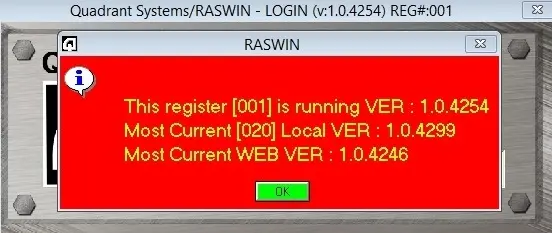 It will not automatically download or update anything on your
workstation as a result of these
tests.
It will not automatically download or update anything on your
workstation as a result of these
tests.
If your workstation is not permitted to access the internet for
some reason, there could be a
delay on startup because the program will attempt to access it and
Windows will try for a
few seconds before giving up. If this is the situation at your
location, you will want to set the
nnn-CHECK-VERSION-WEB setting to
N to cause it to be skipped.
|
