Section 5
FASTPOST
FASTPOST is a special entry module that makes entry of
items that have been barcoded with the customer account number
and
amount due very fast!
FASTPOST is licensed as an add-on module to the standard
RASWIN
so if you do not have a license to this module,
it will not be active on your menu and you won't be able
to use it.
Assuming it is available at your site, you select it from the
main menu, as shown below:
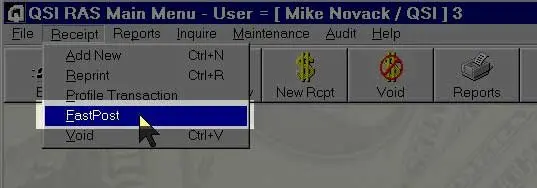
FASTPOST Screen Dispaly
The FASTPOST entry screen will be displayed, as shown
below:
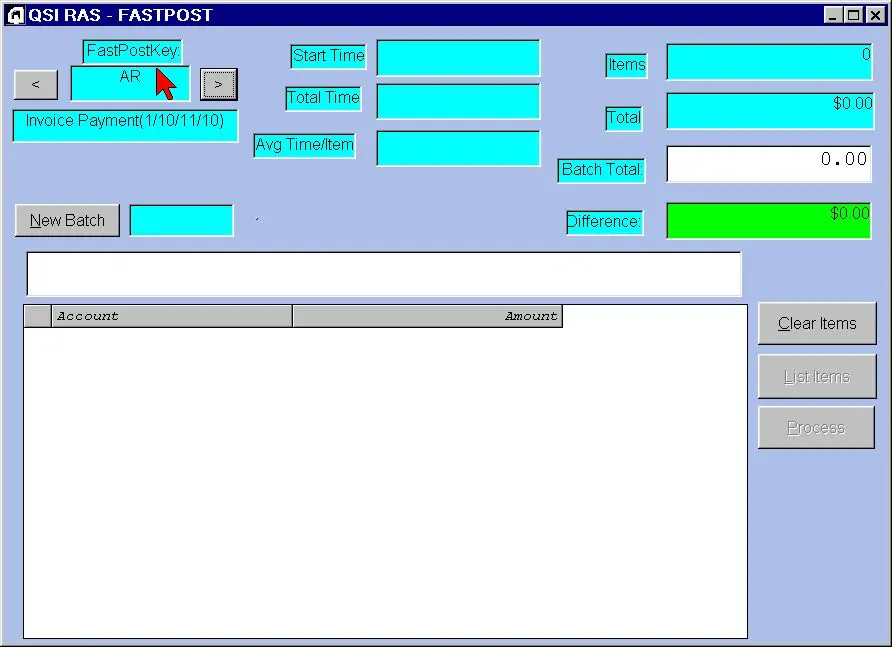
The first thing you will do is select the FASTPOST
"Key". This is a code that tells RASWIN what
type
of documents you are processing. For example, you might have
"AR" for accounts receivable invoices,
"UB"
for utility bills, etc. You can click on the "<"
and
">" arrow buttons to select a different FASTPOST
key
value.
As you do this, RASWIN will read the setup values
associated with each particular key value. These settings tell
RASWIN what transaction code is to be used, and define
the scan line.
For example, it needs to know answers to these questions:
"What is the starting position of the account number
within
the scan line?", "How many characters are in
it?",
"What is the starting position of the amount
value?",
and lastly, "How many characters are in the amount
field?" These values are all stored in the table that
defines the FASTPOST settings - which you define with Table
Maintenance functions.
To start processing, click on the New Batch buttion on the
left
side of the screen below the FASTPOST Key entry area.
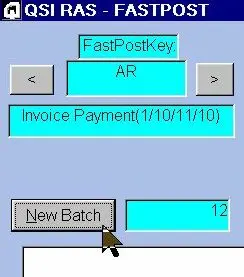
RASWIN will automatically assign a batch number
for you. These numbers increment automatically by one each
time you asked for a new batch.
If you want to you can enter a "batch total" value
in
the entry field on the right side of the screen. This is used
as
a cross-check for your entries to ensure you scanned all the
items and is compared against the scanned total as items are
entered.
In the main entry field you will then begin to scan your
items,
one at a time. As the scanner reaches the end of the scan
line,
it will automatically add the line to the grid, using the
parameters defined in the FASTPOST setup table (explained
earlier) to split the scan line into the account number and
payment amount values.
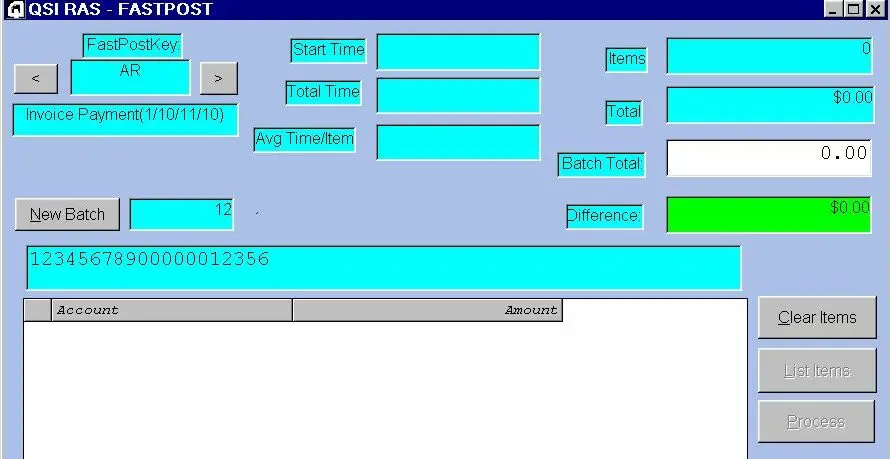
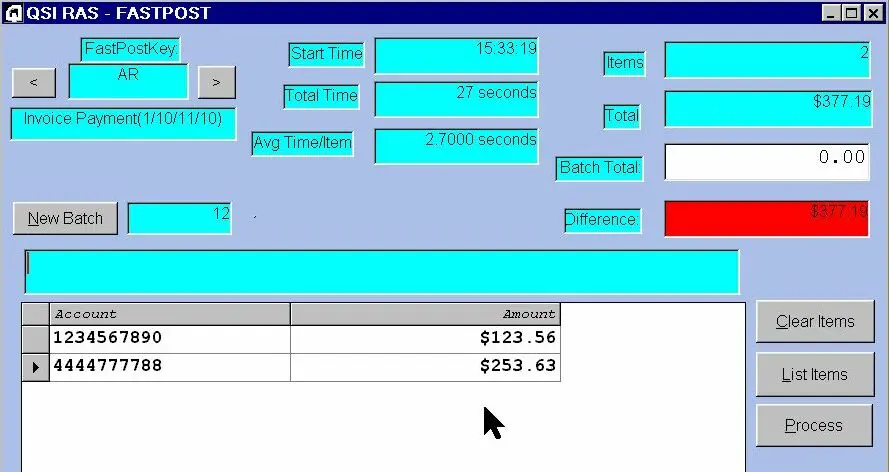
In the above examples, two items have been scanned in
to RASWIN. The "Difference" field is shown in
red,
because we did not enter a batch total before we started
scanning. Once this is done, assuming the items scanned total
to
the amount entered in the batch total field, the field will
turn
"green" ( Green: GOOD!, Red: BAD! )
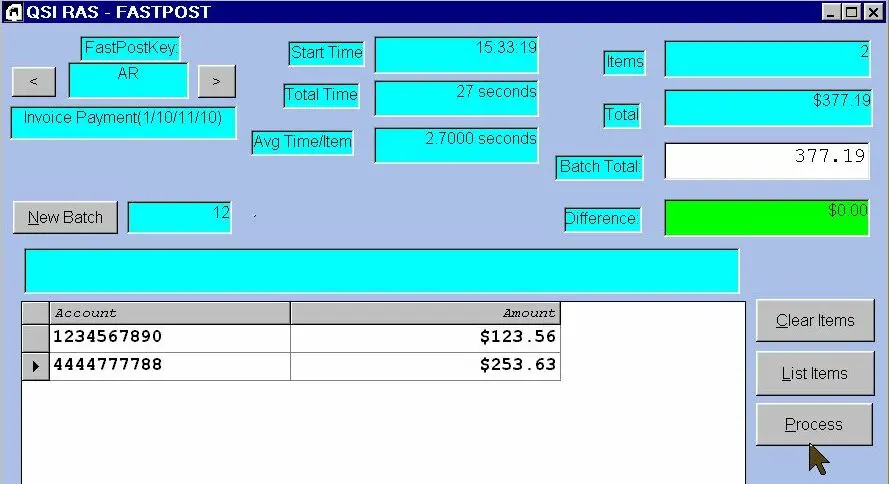
Note that RASWIN shows the total number of
items scanned, how long it has taken (total seconds), and
average time per item. These figures are recalculated each
time you complete a scan. The total dollars is also adjusted
with each scan, and compared to the pre-entered (or post-
entered) batch total in the
"Difference" field.
If you need to adjust an item because the customer paid a
different fee than was coded on the document, you can simply
click on that field in the grid and re-enter a different
amount.
This would be done, for example, if their utility bill was
$99.95
and they rounded up to an even $100.00 when they sent in their
check. This is why it is important to run a tape on the
payments
(checks) BEFORE processing the items through the scanner - it
will help you be sure that you have not mis-posted any
customer accounts.
When you are done scanning, you will click the PROCESS button
to turn the scanned items into line items on a standard
receipt.
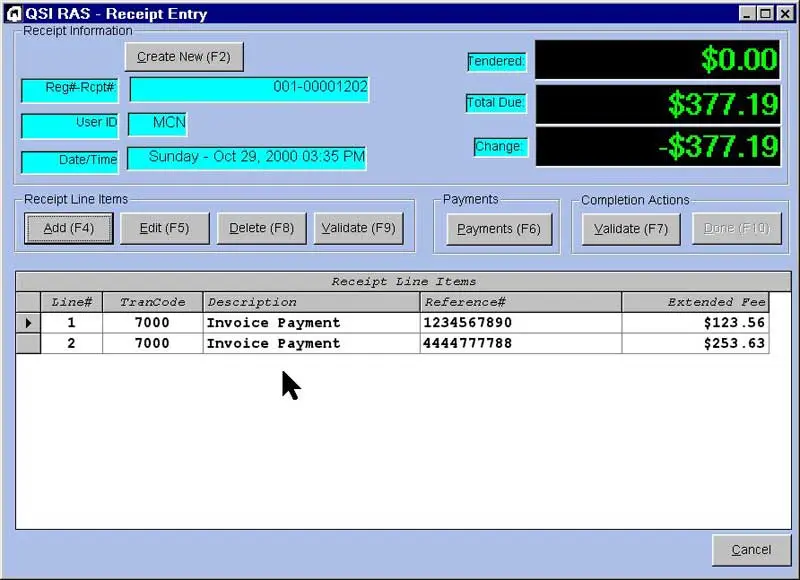
From this point forward, the receipt is completed like
a standard receipt - you process payments, print the receipt
(if
needed) and you are done. You will find that once you get the
rhythm of processing items with FASTPOST down, it will take
about
1 to 2 seconds per item to get the batches posted.
We recommend that you keep your batch size to about 50 items
or so - this makes it easier to locate errors in your batches
-
and you won't feel too bad if you just give up on the
batch entirely and start over. If you have larger batches (100
items or more) it is "bad karma" (for most of us) to
have to discard that much work.

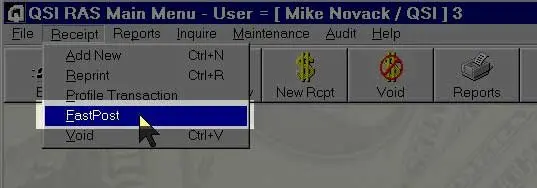
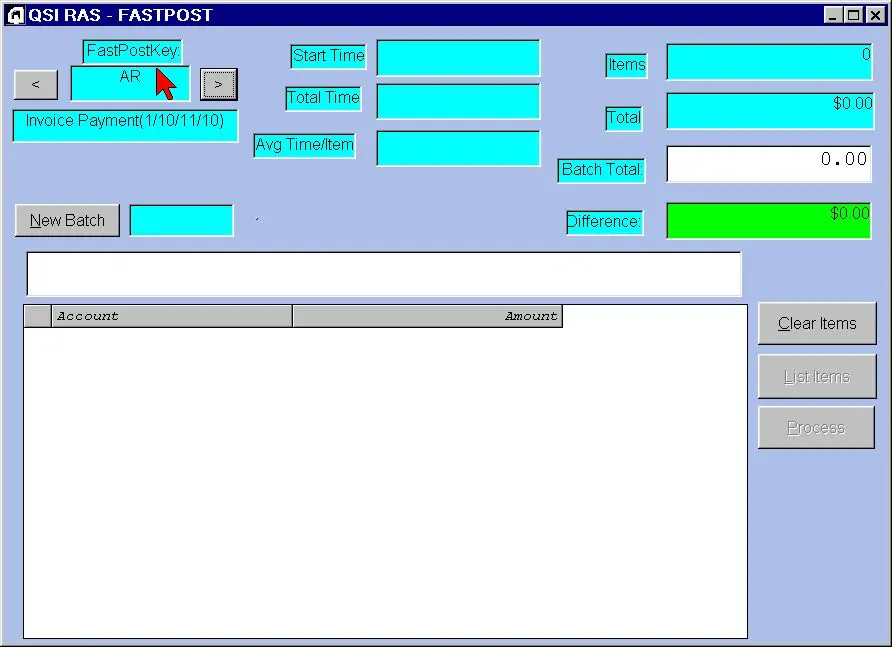 The first thing you will do is select the FASTPOST
"Key". This is a code that tells RASWIN what
type
of documents you are processing. For example, you might have
"AR" for accounts receivable invoices,
"UB"
for utility bills, etc. You can click on the "<"
and
">" arrow buttons to select a different FASTPOST
key
value.
The first thing you will do is select the FASTPOST
"Key". This is a code that tells RASWIN what
type
of documents you are processing. For example, you might have
"AR" for accounts receivable invoices,
"UB"
for utility bills, etc. You can click on the "<"
and
">" arrow buttons to select a different FASTPOST
key
value.
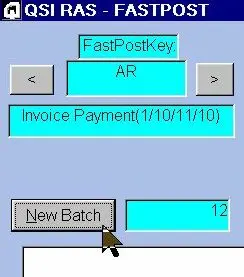 RASWIN will automatically assign a batch number
for you. These numbers increment automatically by one each
time you asked for a new batch.
RASWIN will automatically assign a batch number
for you. These numbers increment automatically by one each
time you asked for a new batch.
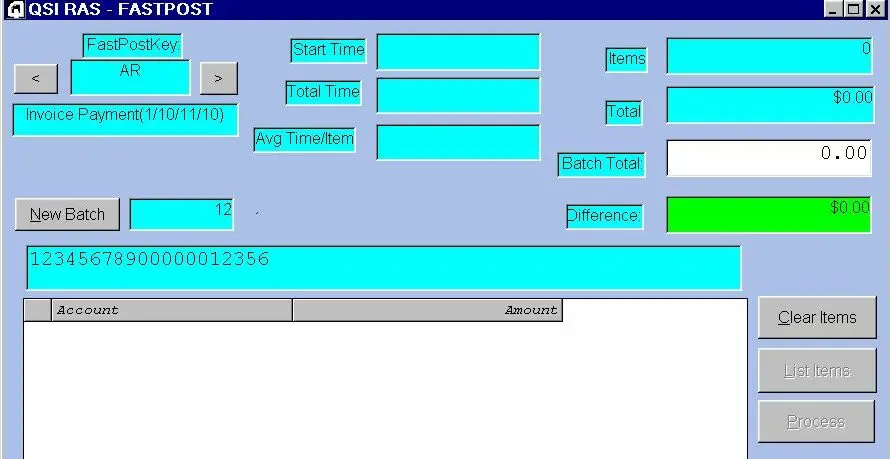
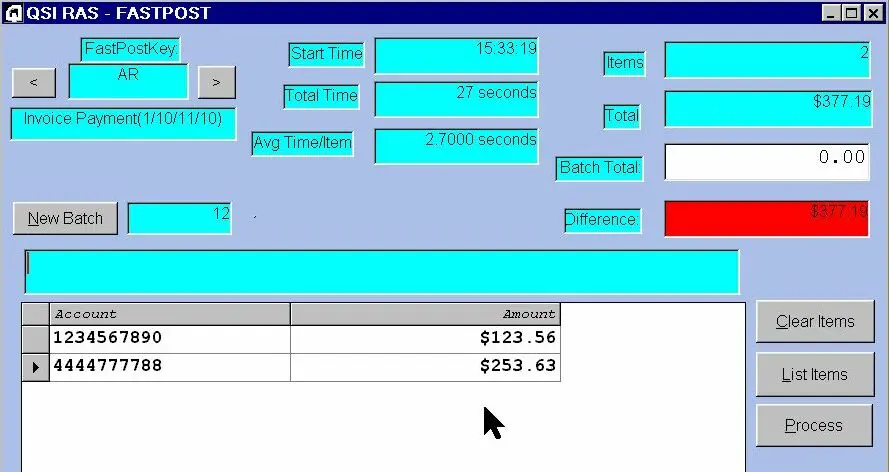 In the above examples, two items have been scanned in
to RASWIN. The "Difference" field is shown in
red,
because we did not enter a batch total before we started
scanning. Once this is done, assuming the items scanned total
to
the amount entered in the batch total field, the field will
turn
"green" ( Green: GOOD!, Red: BAD! )
In the above examples, two items have been scanned in
to RASWIN. The "Difference" field is shown in
red,
because we did not enter a batch total before we started
scanning. Once this is done, assuming the items scanned total
to
the amount entered in the batch total field, the field will
turn
"green" ( Green: GOOD!, Red: BAD! )
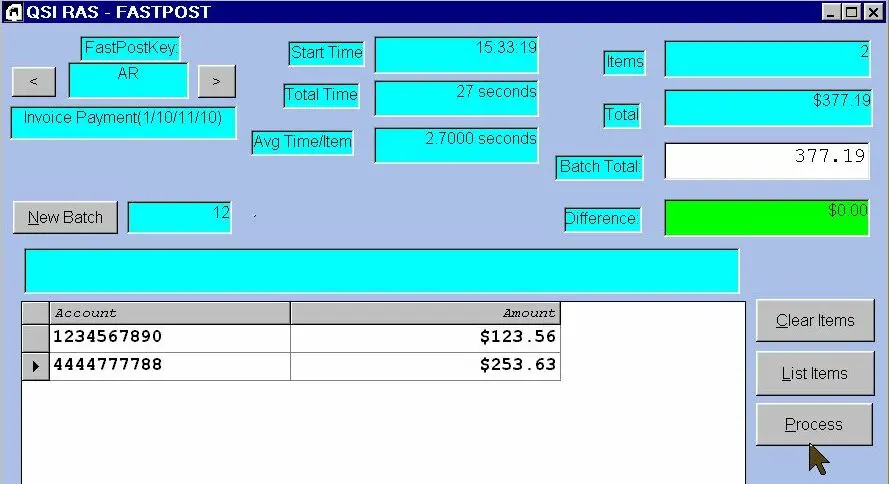 Note that RASWIN shows the total number of
items scanned, how long it has taken (total seconds), and
average time per item. These figures are recalculated each
time you complete a scan. The total dollars is also adjusted
with each scan, and compared to the pre-entered (or post-
entered) batch total in the
"Difference" field.
Note that RASWIN shows the total number of
items scanned, how long it has taken (total seconds), and
average time per item. These figures are recalculated each
time you complete a scan. The total dollars is also adjusted
with each scan, and compared to the pre-entered (or post-
entered) batch total in the
"Difference" field.
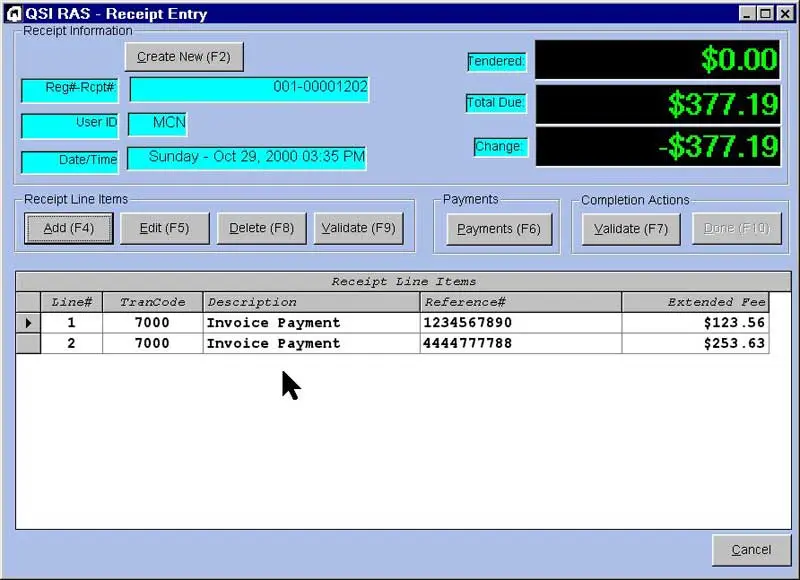 From this point forward, the receipt is completed like
a standard receipt - you process payments, print the receipt
(if
needed) and you are done. You will find that once you get the
rhythm of processing items with FASTPOST down, it will take
about
1 to 2 seconds per item to get the batches posted.
From this point forward, the receipt is completed like
a standard receipt - you process payments, print the receipt
(if
needed) and you are done. You will find that once you get the
rhythm of processing items with FASTPOST down, it will take
about
1 to 2 seconds per item to get the batches posted.