
Click for Index
| Audit Menu Security Settings | |
|---|---|
| KEY VALUE | What it does ... |
|
SECURITY-level-AUDIT-MENU
|
This setting controls the level of security
required to
access the Audit Menu.
The default value is 999. The individual sub-items on the menu each have a user defined security level of their own. |
|
SECURITY-LEVEL-AUDIT-ACCTG-DATE-CHANGES
|
This setting controls the level of security
required to
access the Audit Accounting Date Changes option on
the Audit
Menu.
The default value is 999. |
| SECURITY-LEVEL-AUDIT-DRAWER-LOG |
This setting controls the level of security
required to
access the Drawer Log report.
This report shows non-receipt related cash drawer openings, if this option is activated. The default value is 999. |
| LOG-DRAWER-OPENINGS | Some users want to record the fact that the cash drawer has been opened at times other that during a normal transaction. By setting this value to Y the program will record these events to a special log file which can be viewed using the "Audit" menu option on the Quadrant Systems RASWIN main menu. The program records the date/time, user name and drawer number in the log file. |
| SECURITY-LEVEL-AUDIT-HEADERS-DETAILS-PAYMENTS | This setting controls the level of security required to access the special report that checks for missing header, detail, or payment records by checking each set of records for corresponding data in the associated tables. For example, if there is a receipt header record without any matching detail records it will be listed on the report. The default value is 999. |
| SECURITY-LEVEL-AUDIT-MISSING-TRAN-CODES |
This setting controls the level of security
required to
access the special report that compares the
trancodes entries
against the
rcptdetails data to see if
there are any
records in the details that do not have a matching
entry in
the
trancodes. This should
never
happen, but if incorrect setting of transaction
codes via
means other than normal table maintenance is done
is done it
has been
known to occur. The report provides a list of any
missing
trancodes.
The default value is 999. |
| SECURITY-LEVEL-AUDIT-MX-LOG-FILE-REPORT |
This setting controls the level of security
required to
access the special report that shows changes to
the tables
done via
table maintenance functions. The user is permitted
to select
a range of dates and the report will show each
'before and
after'
maintenance adjustment.
The default value is 999. |
| SECURITY-LOGFILE-RETENTION-DAYS |
As the RASWIN program is
working, it logs information about cashier
activity, error
messages,
and other information needed to track activity of
the users
to a plain text log file. The information in the
log file
can be
helpful to Quadrant support staff if you
experience problems
with transactions on a given date.
Log files (one or more) are created each for working (calendar) day. In normal operation at most sites, there will be a single main logfile. If exceptional volume is processed, the logfile will rename itself once it reaches about 3mb in size, and start a new file. Over time, these files will accumulate and can consume fairly large amounts of disk space. As they get older, the information they contain serves no purpose in assisting Quadrant in diagnosing a problem you encountered in the last few days. Therefore, the program will automatically purge these files after a user specified number of days. The default period is 90 days. You can adjust the setting SECURITY-LOGFILE-RETENTION-DAYS to a value that ranges from 60 to 365. Regardless of your setting, any value below 60 will be treated as 60 days. and any value above 365 will be treated as 365 except as noted in the next paragraph. If you set the SECURITY-LOGFILE-RETENTION-DAYS value to 9999 via table maintenance, the program will bypass the program logic that deletes the log files and will not automatically delete them. Logfiles have been stored in several locations as the RASWIN program has evolved. These locations are all checked when the program starts for files when the purging process is performed. |
| SECURITY-LEVEL-AUDIT-SECURITY-MATRIX |
This setting controls the level of security
required to
access the special report that shows the
priveleges a
specific user
has related to each system function. The default value is 999. |
| SECURITY-LEVEL-AUDIT-VALIDATE-HEADER-TOTALS |
This setting controls the level of security
required to
access the special function that verifies (and
adjusts if
need be) the
totals stored on the
rctpheaders records by
re-calculating the sum of the
rcptdetails records for
each
receipt, and the sum of
the
rcptpmts records for each
receipt.
The default value is 999. |
| SECURITY-LEVEL-AUDIT-VIEW-FILTERED-LOG-FILE |
This setting controls the level of security
required to
access the audit function that allows you to view
the log
file for the
current register. The log file records information
about
system activity, including log on, log-off,
receipt data,
error
conditions, and other information that can be
helpful in
resolving problems you might be having with your
RASWIN
installation. The default value is 999. |
| File Menu Security Settings | |
|---|---|
| KEY VALUE | What it does ... |
| SECURITY-LEVEL-FILE-BALANCE | This sets the security
level
needed to
access and use the
"Balance Screen" from the "File" menu.
The default value is 99. |
| SECURITY-LEVEL-FILE-BROWSER | The default value is 999. |
| SECURITY-LEVEL-FILE-ENHANCED-LOGGING | The default value is 99. |
| SECURITY-LEVEL-FILE-EXPORT-BACKUP-DATABASAE | The default value is 99. |
| SECURITY-LEVEL-FILE-EXPORT-DATA-USER-DEFINED | The default value is 99. |
| SECURITY-LEVEL-FILE-EXPORT-IMPORT-MENU | The default value is 99. |
| Table Export Security Settings | |
|---|---|
|
Your workstation MUST have access to the internet
for this
process to complete, and the standard FTP network
ports must
be open
via your firewall. If you don't have access for
these
functions, then you can still create the compress
files as
noted below, but
they will have to be emailed to us instead of
sending via
FTP.
The setting control whether or not a user is permitted to export table data from the system via the file menu, and the related FTP upload information such as the URL and password. Your workstation MUST have access to the internet for this process to complete, and the standard FTP network ports must be open via your firewall. When you use the export option for tables or to send your log file to Quadrant support, the first step will be for the program to create compressed ZIP files and then to upload them using standard FTP file transfer methods. There will be several compressed files created. These are generally all the files in the following directories: c:\programdata\quadrant\logfiles c:\programdata\quadrant\export c:\programdata\quadrant\reports c:\programdata\quadrant\import The ZIP files themselves will be created in the: c:\programdata\quadrant directory and will include your user location name and the file extension of .ZIP Compressing these files takes just a few seconds and is quite effective in terms of file size reduction. Once the files are compressed the FTP transfer to the Quadrant FTP site will be completed. |
|
| KEY VALUE | What it does ... |
| SECURITY-LEVEL-FILE-EXPORT-TABLE-DATA | The default value is 99. |
| TABLE-EXPORT-CREATE-EXCEL-FILE | This setting can be set to Y or N and will result in the Table Export function creating an EXCEL (.XLS) file in addition to the normal SQL script when you export your table data. |
| UPLOAD-FTP-URL | Quadrant has created a special directory on its web site for you to upload copies of your table data. The correct setting for this setting most users is: www.quadrant-systems.com This may have to be adjusted to a different value if the FTP upload location is changed in the future. |
| TABLE-EXPORT-CREATE-EXCEL-FILE | This setting can be set to Y or N and will result in the Table Export function creating an EXCEL (.XLS) file in addition to the normal SQL script when you export your table data. |
| Transaction Data Export/Import Options | |
|---|---|
| The settings control whether or not a user can do exports and imports of transaction data in RASWIN. | |
| KEY VALUE | What it does ... |
| SECURITY-LEVEL-FILE-EXPORT-TRAN-DATA | The default value is 99. |
| FILE-IMPORT-LOCBOX-IMPORT |
The LOCKBOX import routines are shown on the
RASWIN menu as
"Import External System Transaction Data". The default value is 99. |
| SECURITY-LEVEL-FILE-EXTRACT | The default value is 99. |
| SECURITY-LEVEL-FILE-IMPORT-HDL | The default value is 999. |
| SECURITY-LEVEL-FILE-IMPORT-LEGACY-DATA | The default value is 99999. |
|
SECURITY-LEVEL-FILE-IMPORT-REFORMAT-TRAN-DATA-1
to SECURITY-LEVEL-FILE-IMPORT-REFORMAT-TRAN-DATA-9 |
The default value is 999. |
| SECURITY-LEVEL-FILE-IMPORT-TRANSACTIONS | The default value is 999. |
| SECURITY-LEVEL-FILE-SEND-LOGFILE | The default value is 99. |
| SECURITY-LEVEL-FILE-START-OF-DAY | This setting controls what security level is needed to perform the START OF DAY function, which permits the operator to set the accounting date. |
| PASSWORD related Security Settings | |||||||
|---|---|---|---|---|---|---|---|
| These options control a number of things related to password use on the RASWIN. | |||||||
| KEY VALUE | What it does ... | ||||||
| SECURITY-LEVEL-FILE-RESET-PASSWORD |
If your security level is
not as
high as the
value specified
in this setting,
you will not be able to reset the password
for another user. The default value is 999. |
||||||
| SECURITY-RESET-PASSWORD-DEPT-OVERRIDE |
Normally, resetting a password for another
cashier is
limited
to cashiers in the same department.
If this setting is
Y this restriction
is enforced.
If set to
N, the restriction
is removed.
The default value is Y. |
||||||
| SECURITY-PASSWORD-RESET-PERIOD | When a user resets their password the system records a value in the database to track when the next password reset is due. The default value is 60 (days) from the date of the last reset. If you want to completely bypass this automatic reset function set the SECURITY-PASSWORD-RESET-PERIOD value to 0. If integrated credit card processing is active (via CHARGE-IT-PRO ) then the password reset period must be between 30 and 60 days. Regardless of what setting you have established in the SECURITY-PASSWORD-RESET-PERIOD security value the program will check to see if CC processing is active and adjust the value to 60 if it is outside the range of 30 to 60. | ||||||
| PASSWORD-COMPLEX-REQUIRED |
The default value is
N. If set to Y the user
must enter a
'complex' password when they reset their password.
If credit card processing is active and a
user's password is
not already 7 to 10 characters long or a
complex one (described below) it will not force
them to make it so until the next time they reset
their password, however at that time they must
conform to the minimum size and complexity
settings.
To be a complex password it must conform to these rules
|
||||||
| PASSWORD-MIN-LEN | The default value is 7. You can set it to a lower value if desired. If integrated CC processing is active, the system will verify that PASSWORD-MIN-LEN is set to at least 7 and PASSWORD-COMPLEX-REQUIRED setting is set to Y RASWIN permits the password to be up to 30 characters long. | ||||||
| nnn-AUTO-LOGOFF-SECONDS |
RASWIN can automatically log off the user if they
just walk away from the workstation without
selecting the "Security-F2" option.
If the option is activated there will be a 'countdown' timer in the lower right corner of the main menu screen. It will show the remaining seconds before the system will return to the sign-in screen. 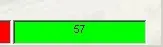 As the timer counts down, it will turn
yellow when it
reaches 30 seconds remaining.
As the timer counts down, it will turn
yellow when it
reaches 30 seconds remaining.
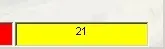 Then red as it reaches 10 seconds.
Then red as it reaches 10 seconds.
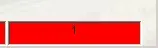
The first three characters ( nnn in the the sample key) are the register number..e.g., 001 for register #1, 002 for register #2, etc. EACH workstation has its own setting so that different registers can be set to behave differently if that is necessary. If the setting is 0 then the time out function is deactivated, unless integreated credit card processing is active on the workstation. If the setting is any other value from 30 to 300 the system will log the user out after that many seconds of no detected keyboard inactivity within RASWIN. When the system logs out, it does not disconnect from the network or database. Instead you must simply log back into RASWIN using the normal login screen. Once keyboard activity or other RASWIN functions are in process (such as doing a receipt or inquiry) the program does not perform the automatic logout which would interrupt those activities. In certain networking setups (controlled by your own IT departments, Windows may be set to logoff the network, or go to a Windows security or screen-saver screen after preset times. These are not controlled by any settings within the RASWIN program, and RASWIN can't change any such settings. The default value (which the system will initially create automatically) is that the program will NOT automatically log the user off, so if you want to activate this option, you will need to adjust the SECURITY setting as shown below: 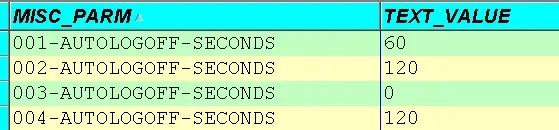 If you have multiple registers, there will
be one setting
for each register. By default, the initial
setting is
0, which will
deactivate the auto
logoff function completely. If you want to
set the log-off
to two minutes, just set
the value to
120. Regardless of
what value you
set, the minimum (if it is not set to
0) the program will
use is
30 seconds, and
maximum value is
300 seconds
(5 minutes). Note that the three digit
register number
precedes the
AUTOLOGOFF-SECONDS
keyword ... so
EACH
workstation can have a custom value best
suited for its
unique operating situation.
If you have multiple registers, there will
be one setting
for each register. By default, the initial
setting is
0, which will
deactivate the auto
logoff function completely. If you want to
set the log-off
to two minutes, just set
the value to
120. Regardless of
what value you
set, the minimum (if it is not set to
0) the program will
use is
30 seconds, and
maximum value is
300 seconds
(5 minutes). Note that the three digit
register number
precedes the
AUTOLOGOFF-SECONDS
keyword ... so
EACH
workstation can have a custom value best
suited for its
unique operating situation.To turn the function completely off for ALL registers, just set the single setting AUTO-LOGOFF-ENABLED to N. This will cause the individual register oriented settings described above to be ignored. If you want it to be on for individual registers and OFF for others, the setting AUTO-LOGOFF-ENABLED must be set to Y, and the individual register settings, described above, will then define the length of time before the the timeout function takes effect. Note that if credit cards are being processed, the automatic logoff function is always active on any workstation equiped with the CHARGE-IT-PRO software, and setting the AUTO-LOGOFF-ENABLED setting will be treated as y regardless of any other setting you may make. |
||||||
This setting defaults to a value of
N and is created
automatically the
first time the user defined by
the 'user_id' portion of the setting logs
in. At that point,
you can edit the setting to change the
setting from
N to a list of the
register's the
user will be permitted to have access to.
For example,
suppose you want user ABC to
access register 001 only, and user XYZ to
have access to
register 010 and 011 only. In this case you
need to set the
values for the
users as follows:
|
|||||||
| Start of Day Security and Options Settings | |
|---|---|
| These settings control whether or not a user can perform Start of Day functions and several of the processing options on the start of day screen. | |
| KEY VALUE | What it does ... |
| SECURITY-LEVEL-START-OF-DAY-CHANGE-ALL-ACCTG-DATES | This setting allows you to change the accounting date for ALL REGISTERS in a single department or all registers REGARDLESS OF DEPARTMENT. The default value is 99999. |
| SOD-DATE-CHANGE-MODE |
This setting tells the program how
the
SECURITY-LEVEL-START-OF-DAY-CHANGE-ALL-ACCTG-DATES setting [above] should operate The default value is CURRENT. The valid settings are:
SECURITY-LEVEL-START-OF-DAY-CHANGE-ALL-ACCTG-DATES level is at or below your assigned level. Otherwise, the setting will be treated as CURRENT, allowing you to only change the date for the workstation you are currently working on. |
| DATE-WARNING-HOLIDAYS |
During the Start-of-Day process, the
system can display
a warning if the date you
select is a scheduled holiday. The
HOLIDAYS
table is used to set up these dates.
If the value is Y (the default) the program will check the date you enter and warn you if you have picked one of these dates. |
| DATE-WARNING-WEEKENDS |
During the Start-of-Day process, the
system can display
a warning if the date you select is a
weekend day.
If this setting is Y (the default) the program will check the date you enter and warn you if you have picked one of these days as your accounting_Date. This will ONLY apply if the DATE-WARNING-WEEKENDsdays setting is Y. In some situations, you may have some departments open on weekends (e.g., RECREATION, PD) while others are typically closed (e.g., FINANCE or UTILITIES. |
| DATE-WARNING-PERIOD |
This setting permits you to specify a numeric
value (in
days) that controls how far away from the current
calendar date the
accounting date can be
before a
warning message will appear on the main menu.
If the key value is missing from the miscparms table the default value will be 5 (days). There are three times the warning will appear (if the setting is not 0 [zero]).
|
|
security-level-start-of-day-OVERRIDE-LIMITS
SOD-MAX-DAYS-BACK SOD-MAX-DAYS-FORWARD |
On the START OF DAY screen there is a
display which
tells the user how many
calendar days back
or forward they can set the
accounting date. This will only appear if their security level is below the level required to override the restriction controlled by the SECURITY settings setting called security-level-start-of-day-OVERRIDE-LIMITS By default this value is 999. If the user is below that level (or the level you manually set via Table Maintenance) then the following two additional settings will apply. SOD-MAX-DAYS-BACK (default value is 2 days) SOD-MAX-DAYS-FORWARD (default value is 5 days). When these values do apply, the full calendar will be displayed on the Start of Day screen, but the user will not be able to change the accounting date to a value outside the indicated range. A user with a security level equal to or above the SECURITY-LEVEL-SOD-OVERRIDE-LIMITS value will be able to set the accounting date to any date. Not that is is NOT NECESSARY to change the accounting date in order to reprint or void a receipt. |
| Receipt Menu Security Settings | |
|---|---|
| KEY VALUE | What it does ... |
| SECURITY-LEVEL-RCPT-MENU |
The security level
required to see
the
receipt menu and
any of its sub-items. The default value is 99. |
| SECURITY-LEVEL-RCPT-RECEIPT-NEW |
The security level
required to add a new
receipt. The workstation must be
licensed for receipt
processing functions
for this option to be active. The default value is 99. |
| SECURITY-LEVEL-RCPT-OPEN-DRAWER |
This sets the security
level needed
to
access and use
the "Open Drawer" option from the main
Function Keys
buttons on the main
menu. During a normal transaction in which the drawer needs to open to make change or to put away monies collected, this security level restriction has no effect. If the system is setup with no cash drawer(s) or set to test print mode via the Special Functions menu, the Open Drawer option will not be available. |
| SECURITY-LEVEL-RCPT-EDIT-ADDRESS-DATA |
The security level
required to edit address data that
was entered during receipt processing.
The default value is 99. |
| SECURITY-LEVEL-RCPT-EDIT-RECEIPT-DATA |
The security level
required to edit
receipt data that
was entered during the receipt entry
process. Specific
fields on each
receipt are subject to additional
restrictions
controlled by the
EDITmasks table
settings. The default value is 99. |
| SECURITY-LEVEL-RCPT-ENDORSE-CHECK |
The security levelrequired
to
endorse a check 'after the fact'. The payment type
must have
been coded as a CK type
during
receipt entry before this can be done.
Normally the check is endorsed during the payment entry process. This function is provided in case a check needs to be endorsed for whatever reason subsequent to receipt completion. The default value is 99. |
| SECURITY-LEVEL-RCPT-RECEIPT-FASTPOST | The default value is 99. |
| SECURITY-LEVEL-RCPT-RECEIPT-PROFILE | The default value is 99. |
| SECURITY-LEVEL-RCPT-RECEIPT-REPRINT | The default value is 99. |
| SECURITY-LEVEL-RCPT-RECEIPT-REPRINT-CC-SLIP |
The security level
required to
reprint a
credit card
authorization slip. This will work only
if credit card
processing is
activated. The default value is 99. |
| SECURITY-LEVEL-RCPT-VOID-RECEIPT |
The security level required to
void
a
receipt.
The default value is 99. |
| SECURITY-LEVEL-RCPT-VOID-RECEIPTS-BATCH |
The security level required to
void
a
batch of
receipts.
The default value is 999. |
| Report Menu Security Settings | |
|---|---|
| KEY VALUE | What it does ... |
| SECURITY-LEVEL-REPORTS | The default value is 9. |
| SECURITY-LEVEL-REPORTS-CASH-RECAP |
This sets the security
level
needed to
access and run
the "Cash Recap Report" from the
"Reports" menu. The default value is 99. |
| SECURITY-LEVEL-REPORTS-CRYSTAL-REPORTS | The default value is 9. |
| SECURITY-LEVEL-REPORTS-DASHBOARD | The default value is 999. |
| SECURITY-LEVEL-REPORTS-DRAWDOWNS | The default value is 99. |
| SECURITY-LEVEL-REPORTS-QUICK-REPORTS | The default value is 9. |
| SECURITY-LEVEL-REPORTS-QUICK-TRAN-CODES-LIST | The default value is 9. |
| SECURITY-LEVEL-REPORTS-STATS-CHART | The default value is 999. |
| SECURITY-LEVEL-REPORTS-TOTALS-BY-DATE | The default value is 999. |
| Maintenance Menu Security Settings | |||||||
|---|---|---|---|---|---|---|---|
| KEY VALUE | What it does ... | ||||||
| SECURITY-LEVEL-MX-MAINTENANCE-MENU |
This sets the security
level
needed
to see the
Maintenance Menu and any sub items
on this menu. The
sub-items may be set to a
lower level than the level required
to see the
Maintenance Menu ... but they will
not be accessible
unless the user has access to
the top level Maintenance Menu. The default value is 9999. |
||||||
| SECURITY-LEVEL-MX-AUDIT-MENU |
This sets the security
level needed
to use the
MAINTENANCE AUDIT REPORT function on
the Maintenance
Menu. The default value is 999. |
||||||
| SECURITY-LEVEL-MX-CORRECT-DATES |
This sets the security
level
needed
to use the
CORRECT BAD ACCOUNTING DATES
function on the
Maintenance Menu. The default value is 999. |
||||||
| SECURITY-LEVEL-MX-DB-INFO |
This sets the security
level needed
to use the DB
INFO function on the Maintenance
Menu.
The default value is 999. |
||||||
| SECURITY-LEVEL-MX-FEE-DISTRIBUTION-CALCULATOR |
This sets the security
level needed
to use the FEE
DISTRIBUTION CALCULATOR function on
the Maintenance
Menu.
The default value is 999. |
||||||
| SECURITY-LEVEL-MX-MEMBERS |
This sets the security
level needed
to edit the
values in the "Members" database on
the
"Maintenance" menu.
The default value is 999. |
||||||
| SECURITY-LEVEL-MX-PURGE-OLD-TRANS |
This sets the security
level needed
to export/purge
transaction data from the
Maintenance Menu.
The default value is 99999. |
||||||
| SECURITY-LEVEL-MX-RESET-BATCH-CONTROL |
The sets the level required to reset
the batch
number assigned during the daily
transaction export
processing function.
The default value is 999. |
||||||
| SECURITY-LEVEL-MX-SPECIAL-FUNCTIONS |
This sets the security
level
required to access the
SPECIAL FUNCTIONS screen. This is
normally used only
during initial system
setup to define the receipt printer
type and
connection port, cash drawer
availability, etc.
The default value is 999. |
||||||
| SECURITY-LEVEL-MX-TABLE-MAINTENANCE |
This sets the security
level
required to perform
table maintenance functions. The
levels required to
maintain each individual
table are defined in the
TABLENAMES
table. A user
thus can have access to the basic
Table Maintenance
function, but can still be
restricted as to which
tables they are allowed to
maintain.
The default value is 999. |
||||||
| SECURITY-LEVEL-MX-TEXT-EDITOR |
This sets the level required to
access the limited
function TEXT EDITOR that is built
into the RASWIN
program.
The default value is 999. |
||||||
| SECURITY-LEVEL-MX-UPDATE-DB-STRUCTURE |
This sets the security
level needed
to access the
UPDATE DATABASE function included on
the Maintenance
Menu.
The default value is 999. |
||||||
| SECURITY-LEVEL-MX-UPDATE-PRICES |
This sets the security
level
required to manual
invoke the Update Prices function on
the Maintenance
menu. This is normally not
required as it is performed
automatically each time
the program starts. If you use the
Price Maintenance
function and want the
update to be performed without
having to restart the
program you would use this
function.
The default value is 999. |
||||||
| SECURITY-LEVEL-MX-VIEW-LOG-FILE |
This allows you to view the
Maintenance Log File,
which records adjustments made to
the tables within
the RASWIN database.
The default value is 999. |
||||||
| DEPARTMENT-PRIORITY-MODE |
This setting determines how the
RASWIN program
establishes which department it will
use when
processing transactions. There are
two possible values:
The resulting DEPT_CODE value is then used the cross check against the DEPTTRANS (Department Transactions) table to control which particular transaction codes a user is allowed to process. |
||||||
| Help Security Settings | |
|---|---|
| KEY VALUE | What it does ... |
| USER-MANUAL-URL-ONLINE |
This setting
defines the path to the internet
copy of the RASWIN
user manual. The setting will
be created automatically the first
time you use the
Main Menu→HELP→USER MANUAL
ONLINE option.
By default, this will be
set to
https://tinyurl.com/y4x8632d This is Quadrant web site. Users must have internet access to reach these files. |
| Void Security Settings | |
|---|---|
| KEY VALUE | What it does ... |
| VOID-SECURITY-ACCOUNTING-DATE-OVERRIDE | This setting defines the security level needed to override the rule that prevents a cashier from voiding a receipt done on a different accounting_date. |
| VOID-SECURITY-CALENDAR-DATE-OVERRIDE | This setting defines the security level needed to override the rule that prevents a cashier from voiding a receipt done on a different calendar date. |
| VOID-SECURITY-CASHIER-OVERRIDE | This setting defines the security level needed to override the restriction that prevents one cashier from voiding receipts done by another cashier. |
| VOID-SECURITY-REGISTER-OVERRIDE | This setting defines the security level needed to override the restriction that prevents a cashier from voiding receipts done on another register. |
| VOID-SECURITY-CASHIER-VOID-OWN-WORK |
This setting defines the security level needed to
allow a cashier to void receipts they have entered
using their own user id.
For audit and control reasons you may decide that a user must have another user void receipts for a cashier rather than allow an individual to void their own work. If the user who is trying to void the receipt is the same person who entered it, and their security level is not above the value set in this setting, then they will not be able to void their own receipts. The default level for this setting is 99, which allows, in most cases, a person to void their own receipts. If you want to prevent this from happening, simply raise the level to a higher value. |
| VOID-SECURITY-DEPARTMENT-OVERRIDE | This setting defines the security level needed to override the rule that prevents a cashier from voiding a receipt done by a cashier in a different department. |
| VOID-SECURITY-LEVEL-OVERRIDE | This sets the security level needed to override the several void limitations and restrictions listed above. |
| Inquiry Security Settings | |
|---|---|
| KEY VALUE | What it does ... |
|
INQUIRY-DAYS-BACK
and INQUIRY-DAYS-FORWARD |
During the inquiry function the program will permit the user to search a range of days for matching transactions. By default, the program looks 45 days back and 1 day forward. If you want to search a different range, you can manual adjust the settings on the inquiry screen. If you want to permanently change the default search date window, you can adjust this setting so it searches back in history for the number of days you specify. The built in default is 45 days. The system uses the calendar date the transaction was posted for searching. This setting is not saved based on the adjusted values you select on the inquiry screen. It is used only for the initial date range that is selected when you first come to the inquiry screen. |
| INQUIRY-MAX-RECORDS | By default, the inquiry function will stop searching for records after 500 matches are found. If you want to reduce or increase the number of matches that will be displayed, you can adjust this value. |
| NNN-INQUIRY-THIS-REG-ONLY |
During the inquiry function the program
normally
searches the database for any matching
records from
ALL registers. If you check the box indicating "this register only" on the inquiry screen, the search will be restricted to matches from the register you are looking on. If the box is unchecked it will show records from all registers. |
| NNN-INQUIRY-THIS-DEPT-ONLY |
During the inquiry function the program
normally
searches the database for any matching
records from
ALL DEPARTMENTS. If you
select an alternate department from the
drop down
list of departments it will restrict the
searching
function to registers from
that department only. If you want to
preset the
department that will be used for the
search, simply
set this value to that
department. For example, suppose you have registers in the FIN, rec, and pd departments. If you want to force the pre-selected department for register #001 to be FIN, the record key 001-INQUIRY-THIS-DEPARTMENT-ONLY setting would be FIN. If the user changes the setting during a inquiry session, e.g. from all to a specific department, that setting will not be saved to the database, so the setting specified in the database will take effect the next time they come info the inquiry function. The default value is ALL. Note that if the nnn-INQUIRY-USER-DEPT-OLNY level setting is in effect, then the user will not be able to change the DEPT_CODE. |
| NNN-INQUIRY-USER-DEPT-ONLY |
This setting is the security
level
required to modify the
DEPT_CODE
selection on the inquiry screen. If the user level is below the level defined here, then the only department they will be able to select during the inquiry function is their own department. |
|
nnn-INQUIRY-printer-font-size
nnn-INQUIRY-printer-orientation |
When you go to the inquiry screen there
is a button
near the top of the screen that allows
you to send
the data displayed in the
results grid to your Windows default
printer. Usually this data will fit better the page better if printed in a LANDSCAPE mode instead of PORTRAIT mode. These settings allow you to define the preffered font size and orientation of the printed page. The default values are 8 and LANDSCAPE. EACH register has separate settings. The initial settings with the default values will automatically be created by the program when the inquiry 'print screen' function is performed. Font sizes smaller than 6 will probably not be easily readable. |